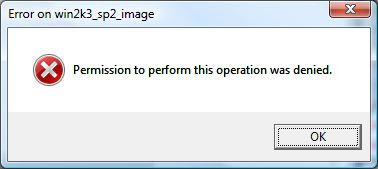VMWare Server 2.0 - Unknown (Invalid) VM's

[ Update: Current preferred method would be to change your system locale, unless you know how to remove the encoding from the .vmdk file itself as well. The second method works to bring a system back up quickly, but you will notice the vmdk shows up as 'invalid' which only becomes an issue if and when you decide to use snapshots.] Summary: This probably occurs on small percentage of users' systems who change their system locale from English to another language, then back. To fix this: Change your system locale to match that listed in the vmx/vmsd file of your VM. OR Remove the Unknown (Invalid) VM from Inventory. Open the vmx and/or vmsd file(s) with notepad or other text editor and delete the line that contains ".encoding = "[systemlocale]"" Then re-add it to Inventory. Error: The selected virtual machine is not recognized on this system. The cause of this problem may be that the virtual machine's .vmx file is corrupted, or that the virtual machi