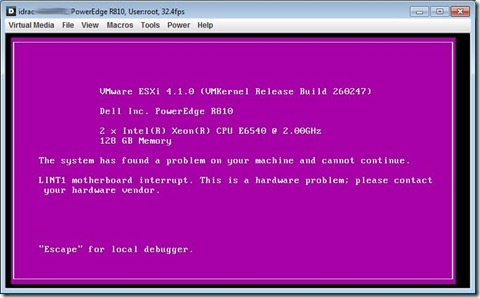Hardware.SystemInfo.OtherIdentifyingInfo Blank in PowerCLI
Summary: Using my PowerCLI script to get Dell warranty information, I noticed that some of my ESX hosts were not returning service/asset tag information. The information was showing up in vCenter's hardware status tab, but not w/ my PowerCLI script. Workaround: First, check to see if your ESX host has this information populated: Connect-viServer ESXHostName $ VMHost = Get-VMHost | Get-View $ VMHost . Hardware . SystemInfo . OtherIdentifyingInfo If the above code returns objects, then the next step is to disconnect the host from vCenter, then reconnect it. You can use the following PowerCLI code to find all hosts w/ empty properties to do this for you. As always, test before you try it in a production environment. $ESXHosts = @() $VMHosts = Get-VMHost | Get-View Foreach ($VMHost in $VMHosts) { $NewObj = "" | Select Name, ServiceTag, AssetTag $NewObj.Name = $VMHost.Name #Replace is used to clean up data that might...