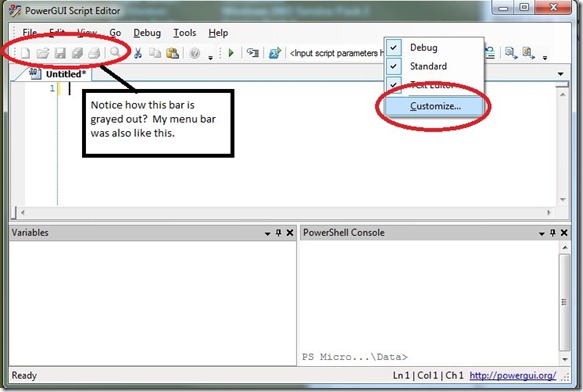(Storage vMotion) Source detected that destination failed to resume.
Summary: I had to script migrate 130+ VM’s off a clariion SAN array because of SP utilization issues to a vMAX array. All but 3 succeeded. 1 of which exhibited the below symptoms. The other two were a MSCS cluster, unrelated to this post. Symptoms: Above message appears when attempting a Storage vMotion on a VM. Gets to 5% to 10% before above error appears. When VMWare’s KB1010045 does not apply as evidenced in my Summary. Work Around: vMotion VM to another ESX host. Attempt Storage vMotion. I have no clue why this worked, but whatever. If this helps someone make their day a little easier then I’m happy.