PowerGUI Script Editor Menu Bar Items Grayed Out
[Update: The config file, named BarManagerLayoutFile.xml is likely responsible for this weirdness is located in your user's application data folder.
Win7 - C:\Users\MyUserName\AppData\Quest Software\PowerGUI
WinXP - C:\Documents and Settings\MyUserName\Application Data\Quest Software\PowerGUI
Play w/ the settings changing them from False to True. Looking @ my own, most are set to True.
]
Summary:
Weird issue, I open PowerGUI’s script editor one morning and my menu bar items are all grayed out. This makes it so that I can't use my mouse to select File, Edit, View, Go, Debug, Tools, or Help. Reinstallation doesn’t seem to help either.
Solution:
Win7 - C:\Users\MyUserName\AppData\Quest Software\PowerGUI
WinXP - C:\Documents and Settings\MyUserName\Application Data\Quest Software\PowerGUI
Play w/ the settings changing them from False to True. Looking @ my own, most are set to True.
]
Summary:
Weird issue, I open PowerGUI’s script editor one morning and my menu bar items are all grayed out. This makes it so that I can't use my mouse to select File, Edit, View, Go, Debug, Tools, or Help. Reinstallation doesn’t seem to help either.
Solution:
- Right-click in the menu bar area and select “Customize:”
- Highlight “Menu Bar” and whatever other buttons/menus are grayed out and click the reset button.
- The Menu Bar and other toolbars should now be un-grayed out unless they are supposed to be.
- Windows 7 64-bit
- PowerGUI Script Editor 2.0.0.1082
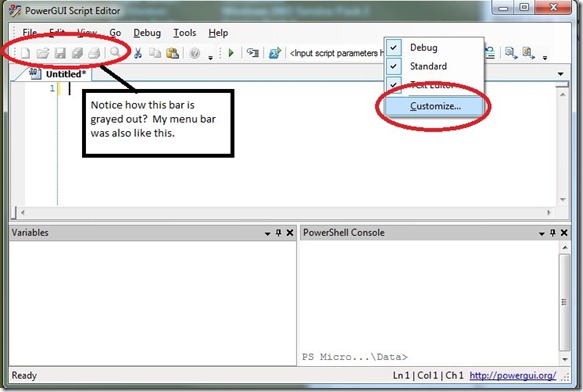
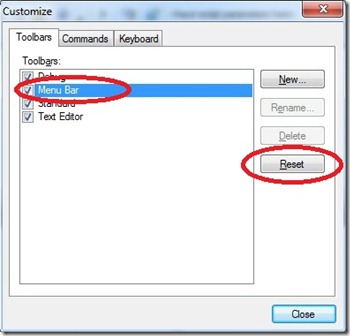



Comments
In there seems to be all the controls that enable and disable those menu bar items. Essentially, you'll want to change most settings in the xml to true. Experiment.