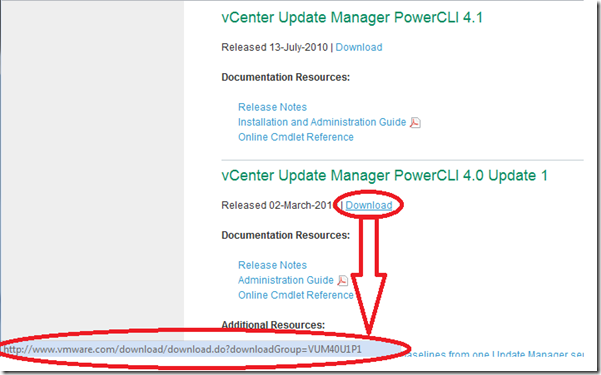EMC Virtual Storage Integrator (VSI) 3.0.1.5 the, what I hope to be, easy explanation
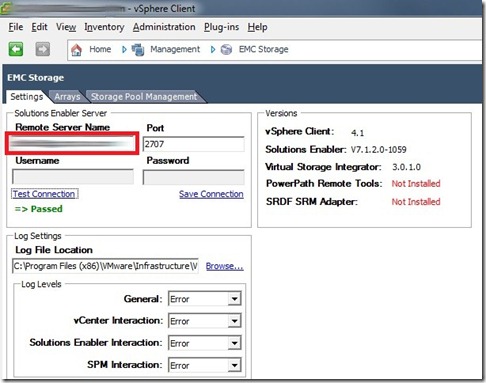
Summary: Everywhere I read and hear “oh it’s easy”. Yes, it is, but it is so poorly implemented and explained. The reason is that you need two pieces to make it work, Solutions Enabler and VSI itself. Here are the steps in nutshell: Recommended Install Steps: Install Solutions Enabler on Windows Server (Linux Server and running this locally is also an option) Can be a VM, but there are some caveats if your ESX hosts connect to vMax/Symmetrix arrays. Choose Complete and leave the rest of options default on install. Open a cmd prompt to the install directory. (Normally C:\Program Files\EMC\SYMCLI\BIN) Run the following commands: stordaemon install storsrvd –autostart stordaemon start storsrvd The VSI 3.1.0 install guide has the above command backwards. Install Solutions Enabler on a system that will be running the vSphere Client (normally your desktop/laptop) Choose Complete and leave the rest of options default on install. Install VSI on the same s...