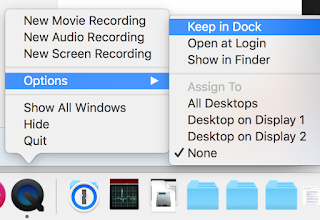NPE-240A Summary: Just had a new tankless water heater installed in my house to replace a failing 22 year-old 50 gallon tank. Couldn't be happier w/ my new tankless, but was dealing with weirdness on the Navilink app to control/view my new Navien . The app's scheduling function (for the recirculation pump) was missing. Solution: NR-20DU Disconnect NR-20DU remote controller. (if you want to schedule via App) *DIP Switches need to be set properly as well. In my case, w/ a bridge valve in my furthest faucet, is considered "External Recirculation". Check w/ your plumber for proper settings, they set mine properly. If you are in the Atlanta area, I highly recommend Plumbing Express LLC . Ask for Jonathan DeWeese. For reference only, these were set correctly by my plumber for my setup. DIP Switch 1 Off, 2 On. (Internal Recirculation would be the opposite) Parameter 18 set to On (This is to enable Navilink ) These settings are detailed out in t...