Mac: Quick Screen Recording on MacOS (Bonus TouchBar Integration)
Summary:
To launch screen recording w/ Quicktime Player feels really unintuitive. I'm betting the average person has no idea this capability exists. I often forget it's able to as well. Reason being, when you launch Quicktime Player, it defaults to opening a 'finder' window for you to select a file to 'play'. So here is a way to kind of "shortcut" access to Quicktime screen recording on MacOS.
Solution:
Launch QuickTime Player
"Right" Click on QuickTime Player Dock and Select "Keep in Dock"
Now with QuickTime Player in dock, you can "Right Click" the icon and select Screen Recording.
Bonus:
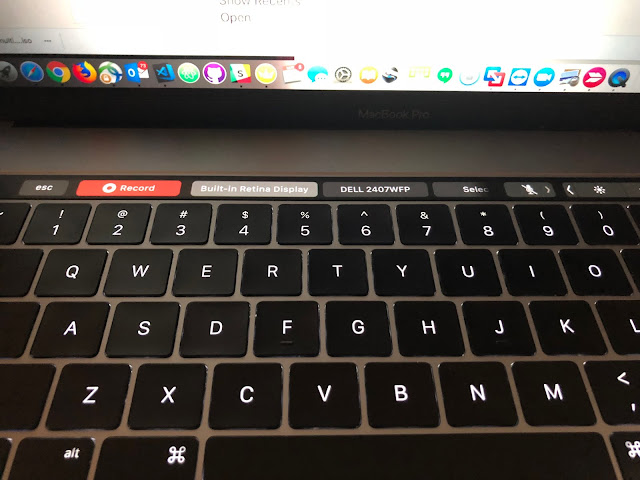
Macbook Pros with Touchbar will have a smart menu to select capture type. You can select either full screen recording of each individually attached screen or "selection" which allows you to simply click and drag your mouse on any portion of the screen.
To launch screen recording w/ Quicktime Player feels really unintuitive. I'm betting the average person has no idea this capability exists. I often forget it's able to as well. Reason being, when you launch Quicktime Player, it defaults to opening a 'finder' window for you to select a file to 'play'. So here is a way to kind of "shortcut" access to Quicktime screen recording on MacOS.
Solution:
Launch QuickTime Player
"Right" Click on QuickTime Player Dock and Select "Keep in Dock"
Now with QuickTime Player in dock, you can "Right Click" the icon and select Screen Recording.
Bonus:
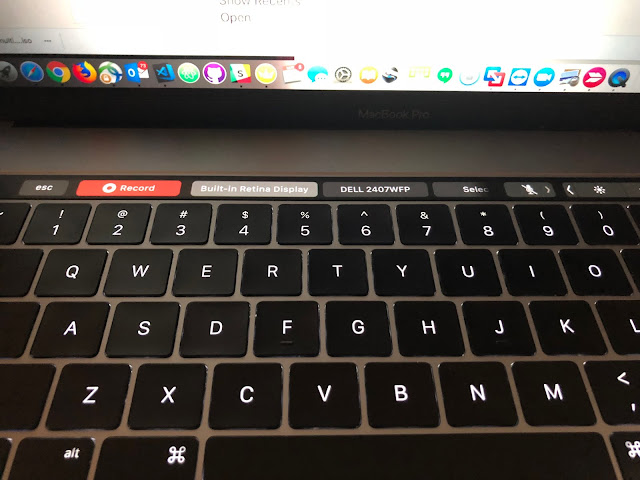
Macbook Pros with Touchbar will have a smart menu to select capture type. You can select either full screen recording of each individually attached screen or "selection" which allows you to simply click and drag your mouse on any portion of the screen.
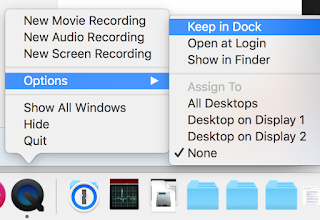




Comments