Misc: Workaround to silence Outlook for MacOS notification sounds while Do Not Disturb enabled.
Summary:
Work from home doesn't mean you should be on 24/7, which is why MacOS's "Do Not Disturb" function is great. What's not great is that not all apps on MacOS respect it. Microsoft Outlook for MacOS is one of them. I've put in a bug/feature request for it to natively respect MacOS do not disturb. In the meantime, you can make use of MacOS Automator silence your system based on a calendar trigger.
It's no fun having anything that isn't muted going off in the middle of the night. Below can be used to basically mute your system. You can also have Automator close Outlook, but I've found that muting the system instead will catch any other application offenders that do not respect MacOS's do not disturb function. Not to mention the dreaded, "Would you like to save this?" message that prevents the app from closing.
Workaround:
- Launch MacOS Automator, you can find it in your Applications Folder.

- Create your Automator task type by selecting Calendar Alarm

- Create your workflow by searching for 'sound', then drag and drop the "Set Computer Sound" action into the right pane. Save it, and click run to test. This will also create an iCal Event.

- An iCal Event will be created at the time you click run. You can then modify this iCal Event just like any other calendar event. I've set mine to repeat everyday at the same time.

- That's it, now my system mutes itself at 8pm every night. You can repeat the above steps to create another task to unmute your system for the morning (on weekdays only).



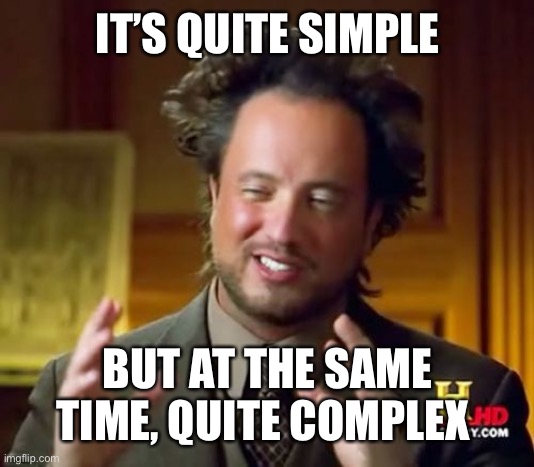
Comments