Exploring VMWare's API using PowerCLI Get-View
Summary:
How to explore properties of objects using PowerCLI’s Get-View cmdlet.
Details:
Figure out the object you want to dig in deeper about. For example, finding out all properties available about an ESX host.
Declare your variable, run the get-vmhost cmdlet, then pipe that to get-view, like so:
1: $myvariable = get-vmhost myesxserver | get-viewNow by simply typing $myvariable at the powershell prompt, I’ll get a return like this:
If I want to find out more about what is under the “Summary” property, I can simply type $myvariable.summary then hit enter.
You can continue to do dive deeper to find the information you are looking for quickly and effectively by using this method. The ‘tab’ auto-complete function also works. Cheers!
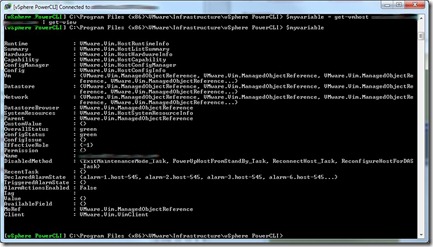



Comments